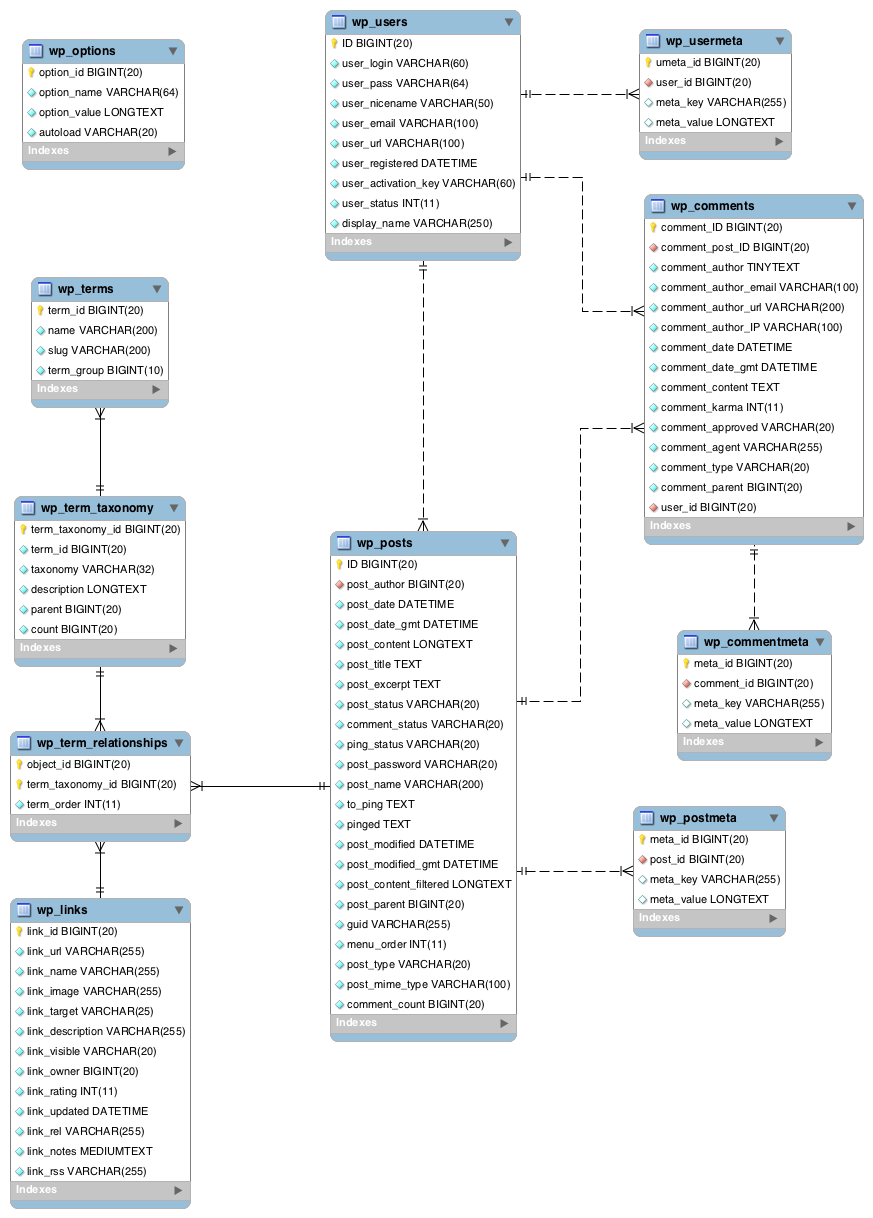There are 3 different column filters: ‘manage_pages_columns’ for pages,
‘manage_posts_columns’ which covers ALL post types (including custom post types),
and ‘manage_{$post_type_name}_posts_columns’ which only covers, you guessed it,
the columns for the defined $post_type_name.
The ‘manage_pages_columns’ and ‘manage_{$post_type_name}_posts_columns’ filters only
pass $columns (an array), which is the column info, as an argument, but ‘manage_posts_columns’
passes $columns and $post_type (a string).
Note: Don’t forget that it’s a WordPress filter so you HAVE to return the first argument that’s
passed to the function, in this case $columns. And for filters that pass more than 1 argument,
you have to specify the number of accepted arguments in your add_filter() declaration,
following the priority argument.
add_filter( 'manage_posts_columns', 'manage_wp_posts_be_qe_manage_posts_columns', 10, 2 );
function manage_wp_posts_be_qe_manage_posts_columns( $columns, $post_type ) {
if ( $post_type == 'movies' ) {
$columns[ 'release_date' ] = 'Release Date';
$columns[ 'coming_soon' ] = 'Coming Soon';
$columns[ 'film_rating' ] = 'Film Rating';
}
return $columns;
}
The following filter allows you to make your column(s) sortable.
The ‘edit-movies’ section of the filter name is the custom part
of the filter name, which tells WordPress you want this to run
on the main ‘movies’ custom post type edit screen. So, e.g., if
your custom post type’s name was ‘books’, then the filter name
would be ‘manage_edit-books_sortable_columns’.
Don’t forget that filters must ALWAYS return a value.
add_filter( 'manage_edit-movies_sortable_columns', 'manage_wp_posts_be_qe_manage_sortable_columns' );
function manage_wp_posts_be_qe_manage_sortable_columns( $sortable_columns ) {
$sortable_columns[ 'release_date_column' ] = 'release_date';
$sortable_columns[ 'film_rating_column' ] = 'film_rating';
return $sortable_columns;
}
Now that we have a column, we need to fill our column with data.
The filters to populate your custom column are pretty similar to the ones
that added your column: ‘manage_pages_custom_column’, ‘manage_posts_custom_column’,
and ‘manage_{$post_type_name}_posts_custom_column’. All three pass the same
2 arguments: $column_name (a string) and the $post_id (an integer).
Our custom column data is post meta so it will be a pretty simple case of retrieving
the post meta with the meta key ‘release_date’.
Note that we are wrapping our post meta in a div with an id of Òrelease_date-Ó plus the post id.
This will come in handy when we are populating our ÒQuick EditÓ row.
add_action( 'manage_posts_custom_column', 'manage_wp_posts_be_qe_manage_posts_custom_column', 10, 2 );
function manage_wp_posts_be_qe_manage_posts_custom_column( $column_name, $post_id ) {
switch( $column_name ) {
case 'release_date_column':
echo get_post_meta( $post_id, 'release_date', true );
break;
case 'coming_soon_column':
echo get_post_meta( $post_id, 'coming_soon', true );
break;
case 'film_rating_column':
echo get_post_meta( $post_id, 'film_rating', true );
break;
}
}
Just because we’ve made the column sortable doesn’t
mean the posts will sort by our column data. That’s where
this next 2 filters come into play.
If your sort data is simple, i.e. alphabetically or numerically,
then ‘pre_get_posts’ is the filter to use. This filter lets you
change up the query before it’s run.
If your orderby data is more complicated, like our release date
which is a date string stored in a custom field, then check out
the ‘posts_clauses’ filter example used below.
In the example below, when the main query is trying to order by
the ‘film_rating’, it’s a simple alphabetical sorting by a custom
field so we’re telling the query to set our ‘meta_key’ which is
‘film_rating’ and that we want to order by the query by the
custom field’s meta_value, e.g. PG, PG-13, R, etc.
Check out http://codex.wordpress.org/Class_Reference/WP_Query
for more info on WP Query parameters.
add_action( 'pre_get_posts', 'manage_wp_posts_be_qe_pre_get_posts', 1 );
function manage_wp_posts_be_qe_pre_get_posts( $query ) {
/**
* We only want our code to run in the main WP query
* AND if an orderby query variable is designated.
*/
if ( $query->is_main_query() && ( $orderby = $query->get( 'orderby' ) ) ) {
switch( $orderby ) {
// If we're ordering by 'film_rating'
case 'film_rating':
// set our query's meta_key, which is used for custom fields
$query->set( 'meta_key', 'film_rating' );
/**
* Tell the query to order by our custom field/meta_key's
* value, in this case: PG, PG-13, R, etc.
*
* If your meta value are numbers, change
* 'meta_value' to 'meta_value_num'.
*/
$query->set( 'orderby', 'meta_value' );
break;
}
}
}
Just because we’ve made the column sortable doesn’t
mean the posts will sort by our column data. That’s where
the filter above, ‘pre_get_posts’, and the filter below,
‘posts_clauses’, come into play.
If your sort data is simple, i.e. alphabetically or numerically,
then check out the ‘pre_get_posts’ filter used above.
If your orderby data is more complicated, like combining
several values or a date string stored in a custom field,
then the ‘posts_clauses’ filter used below is for you.
The ‘posts_clauses’ filter allows you to manually tweak
the query clauses in order to sort the posts by your
custom column data.
The reason more complicated sorts will not with the
“out of the box” WP Query is because the WP Query orderby
parameter will only order alphabetically and numerically.
Usually I would recommend simply using the ‘pre_get_posts’
and altering the WP Query itself but because our custom
field is a date, we have to manually set the query to
order our posts by a date.
add_filter( 'posts_clauses', 'manage_wp_posts_be_qe_posts_clauses', 1, 2 );
function manage_wp_posts_be_qe_posts_clauses( $pieces, $query ) {
global $wpdb;
/**
* We only want our code to run in the main WP query
* AND if an orderby query variable is designated.
*/
if ( $query->is_main_query() && ( $orderby = $query->get( 'orderby' ) ) ) {
// Get the order query variable - ASC or DESC
$order = strtoupper( $query->get( 'order' ) );
// Make sure the order setting qualifies. If not, set default as ASC
if ( ! in_array( $order, array( 'ASC', 'DESC' ) ) )
$order = 'ASC';
switch( $orderby ) {
// If we're ordering by release_date
case 'release_date':
/**
* We have to join the postmeta table to include
* our release date in the query.
*/
$pieces[ 'join' ] .= " LEFT JOIN $wpdb->postmeta wp_rd ON wp_rd.post_id = {$wpdb->posts}.ID AND wp_rd.meta_key = 'release_date'";
// Then tell the query to order by our date
$pieces[ 'orderby' ] = "STR_TO_DATE( wp_rd.meta_value,'%m/%d/%Y' ) $order, " . $pieces[ 'orderby' ];
break;
}
}
return $pieces;
}